Project One: LetsGo Travel ITM 3060-20SS Summer Quarter 2015 Due on Monday, August 3, 2015 You work for a travel company, LetsGo Travel, that specializes in arranging travel accommodations for student tours and vacations in exciting destinations such as Canada, Rome, and the Czech Republic. You created a workbook to store agent names, student IDs, and tour codes. The workbook also contains a worksheet to store lookup tables. You need to complete the workbook for your managers approval. 1. Lookup Tables The Lookup Tables worksheet contains two lookup tables: one to look up the base price to find the commission rate and the other table to look up the tour package code to find the tour description, departure date, and base cost. You need to assign a range name to each lookup table. a. Start Excel. Open the Excel file LetsGo_trips, briefly view the 3 worksheets (Lookup Tables, Data, and Summary) and then save the workbook as (your true) LastnameFirstname_trips. b. Make sure the Lookup Tables sheet is active. Assign the range name rates to the base price and commission range. c. Assign the range name tours to the data for the package, tour description, departure, and base cost. 2. Insert Functions and Formulas You need to insert lookup functions that look up the tour code, compare it to the lookup table, and then return the trip description, departure date, and base cost of the trip. Then you need to insert a formula to calculate the cost with taxes and fees, the monthly payment, and the agents commissions. a. Click cell D13 on the Data sheet, and then insert a VLOOKUP function that looks up the tour code (Column C), compares it to the tours table, and returns the description. b. Click cell E13, and then insert a lookup function that looks up the tour code, compares it to the tours table, and returns the departure date. c. Click cell F13, and then insert a lookup function that looks up the tour code, compares it to the tours table, and returns the base cost of the trip. d. Click cell G13, and then insert a formula that adds taxes and fees to the base cost of the trip (in cell F13) by using the percentage value in the Input area. Use an absolute reference to the cell containing 20% in the input area. e. Click cell H13, and then insert the PMT function to calculate the payments for students who want to pay for their trips in three installments. Use the interest rate and months in the input area below the data. Use appropriate relative, mixed, and/or absolute cell references in the formula. Make sure the result is a positive value. f. Click cell I13, and then calculate the commission using the base cost of the trip and a VLOOKUP function that returns the commission rate based on the base cost of the trip using the rates lookup table. The function should then calculate the monetary value of the commission. g. Copy the formulas and functions down their respective columns. 3. Add Summary Statistics The Data worksheet contains a section for Summary Statistics. You need to insert functions to perform these calculations. Use the total cost including taxes and fees for the range in the functions. a. Insert a function to calculate the total for all trips in cell G5, the average trip cost in cell G6, and the median trip cost in cell G7. b. Insert a function to calculate the lowest trip cost in cell G8 and the highest trip cost in cell G9. c. Click cell G10, and then enter a function to display todays date. 4. Format Data You need to format the titles and numeric data in the Data sheet. In addition, you want to freeze the column labels so that they do not scroll offscreen. You also want to apply conditional formatting to emphasize values above the average value for the Total Cost with Taxes column. a. Merge and center the main title on the first row over all data columns on the Data sheet. Apply bold and 18 pt font size. b. Merge and center the subtitle on the second row over the data columns. c. Apply Currency number format to the monetary values in columns F, G, H, and I. d. Hide the Tour Code column. e. Wrap text in the range F12:I12. Set the column widths for these columns to 11, if necessary. Adjust the row height, if necessary. f. Freeze the panes so that the row of column labels does not scroll offscreen. g. Apply the Light Red Fill with Dark Red Text conditional formatting to values in the Total Cost with Taxes column when the values are above average. 5. Create Sparklines, Calculate Bonus The Summary sheet provides a six-month summary of sales. You want to insert sparklines to display trends for each agent, and then provide a $500 bonus if the sales were greater than the average combined sales. a. Create Line sparklines in column H in the Summary sheet to display six-month trends for each agent. Show the high point in each sparkline. b. Insert an IF function in column I that displays a $500 bonus if an agents average sales are greater than the average of all sales for the six months. Use two nested AVERAGE functions in the logical _test argument of the IF function to make the comparison. 6. Create Footers for worksheets of Data and Summary a. Create a footer with your full name on the left side, the worksheet name in the center, and the file name on the right side of each sheet. 7. Project Submission a. Use Page Layout or Print Page Setup to set both worksheets, Data and Summary, to print in Landscape orientation with the grid lines, the row and column headings, and repeat the column headings row at top. Next preview your print page, make sure the data of the two worksheets (Data and Summary) appears over the whole page, change margins, and /or font size if necessary. b. Now Save the workbook. Make sure the file name is starting with your true last name and following your first name as LastnameFirstname_trips. For example, John Smiths project file name is: SmithJohn_trips.
Project One: LetsGo Travel
Order a plagiarism free paper now. We do not use AI. Use the code SAVE15 to get a 15% Discount
Looking for help with your ASSIGNMENT? Our paper writing service can help you achieve higher grades and meet your deadlines.
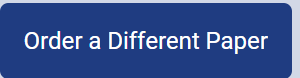
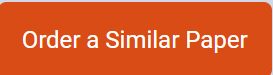
Why order from us
We offer plagiarism-free content
We don’t use AI
Confidentiality is guaranteed
We guarantee A+ quality
We offer unlimited revisions

