Background Fairview Tower1 is a new residential and office building located in downtown Seattle. It has 46 floors 43 above the ground (numbered 0 to 42) and 3 underground (numbered -1 to -3) that are serviced by four elevator units (labeled A through D). Unit A, B, C are regular passenger elevators while Unit D is a service elevator that can also be used to move passengers if needed more on that later. Each time a ride is requested, an algorithm will decide which elevator unit is assigned to pick up the ride following a set of rules. You are asked to work out an automatic assignment application for Fairviews management team. The Excel file IS300FairviewTemplate.xlsx (available for download on Canvas) simulates the building and the elevator units. You must enable iterative calculation on the file and set the max iteration to 1 (the option can be found by going to File Options Formulas on a PC, or Excel Preferences Calculation on a Mac). Each unit has a location number, meaning the floor it is currently at, and a destination number, meaning the floor it is going to. A unit is moving when the destination number is different from its current location, and a unit is idling if the two numbers are the same. In the Excel file, you can see how they move floor-by-floor by pressing the F9 key to force recalculation of the functions (or Fn+F9 on a Mac). A ride (called a mission) can be requested by a code consisting of a number and the letter U or D (e.g., 23D). The number means the floor where the ride is requested, and the letter means the direction of the mission: U means going up and D means going down. For example, mission 23D means a ride of going down is requested on the 23rd floor. Requirements Download and rename the template file. Create additional worksheets to build your model but on the Fairview worksheet you must preserve its structure and only edit the green 1 This is an imaginary building so dont bother to Google. 2 cells. The INITIATE row is used to initialize the elevators to a starting state for testing purpose. Your file should automatically fill the ASSIGNMENT cell (Cell B12) with the letters A, B, C, D, or N (meaning none) when a mission is entered in cell B10 (the floor) and D10 (the direction). The rules of assignment are: 1) No Mission: If no mission or an incomplete mission is entered (i.e. missing floor number or direction), your model should display an empty cell (i.e., ) in B12. 2) First Priority: If an elevator is idling at the request floor, assign the mission to it. If multiple elevators are idling at the request floor, randomize which one to assign except that Unit D (the service elevator) should get the last priority, i.e., D gets the mission if it is the only one idling. For example, if mission 23U is requested when both Unit A and D are idling on 23rd, assign A to the mission. 3) Second Priority: If no elevator is assigned after 2), find and assign the unit that is closest to the request floor. Please only consider the ones that are either a) idling, or b) moving towards the request floor in the same direction as the missions direction. Do not assign units moving away from it or moving towards it in an opposite direction of the mission. If multiple units qualify, randomize which one to assign but like in 2), Unit D (the service elevator) should get the last priority. For example, if 23U is requested when A is idling on 19, B is on 21 going down, C is on 0 going up, and D is on 26 going down, A should be assigned to the mission. Unit B or D are not in this case even though they are closer because they are traveling down not up. 4) Otherwise: If no elevator is assigned after 3), display N in cell B12. This means the mission is not picked up yet. If your model is built right, it will eventually be picked up after other units reach their destinations and therefore become idle (i.e., eligible). Hints Start with No Mission and work your way up. Make sure you really understand the rules and requirements. You may find it helpful to create additional indicator labels for each elevator to show if it is busy, moving, in the same direction as the mission, etc. These Excel functions are enough for the project: IF, ABS, MAX, SUM, and RAND. You are, of course, allowed to use other functions of your choice. The following steps are provided to test your model, which will be graded by 10 tests similar to these 1 point will be awarded for passing each. 1) Type an incomplete mission without the floor number or direction letter, e.g., 23, your ASSIGNMENT should show an empty cell. 2) Type 1,1,1,1 in the INITIATE row and press F9 to move all the elevators to the first floor. Enter mission 1D. Your model should randomly assign unit A, B, or C to the mission. 3) Type 20,20,20,20 in the INITIATE row and press F9 to move all the elevators to the 20th floor. Then type 42,41,0,-3 in the INITIATE row to move units A and B up, and C and D down. Enter mission 10D. Your model should assignment unit C. 4) Type 25,25,25,25 in the INITIATE row and press F9 to move all the elevators to the 25th floor. Then type -3,0,41,42 in the INITIATE row to move units A and B down, and C and D up. Enter mission 25D. Your model should assign N, i.e., the mission is not picked up before Unit C reaches 41st floor. After that your model should assign C.
Lecture Assignment 2: Excel Simulation / Decision Modeling Elevator Assignment For Fairview Tower
Order a plagiarism free paper now. We do not use AI. Use the code SAVE15 to get a 15% Discount
Looking for help with your ASSIGNMENT? Our paper writing service can help you achieve higher grades and meet your deadlines.
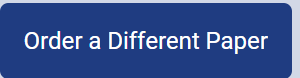
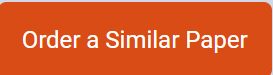
Why order from us
We offer plagiarism-free content
We don’t use AI
Confidentiality is guaranteed
We guarantee A+ quality
We offer unlimited revisions

